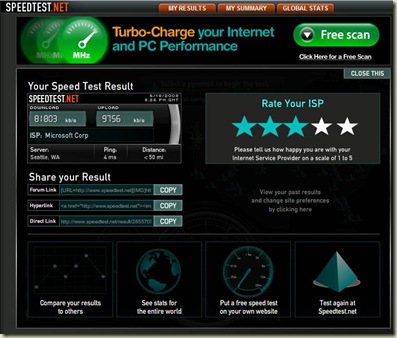Last week I was walking past a colleague’s desk, and did such a double-take that a couple of other heads popped up to see what was so interesting.
Satish had downloaded a new Windows 7 theme, Bing’s Best, that has what someone at Microsoft picked as the best photos from the amazing collection displayed on a daily basis at Bing. The particular photo is of a hiker standing on a point, looking out at a stunning collection of green tundra, multihued (polychrome) rocks, snow-covered mountains, and a cloud-dotted blue sky.

I saw it when it first came out and was transfixed by it. It’s an interesting photo with great colors, and a perfect example of why you want to put the point your eye moves to – the hiker – well off to one side instead of in the center. Where on earth was it?? Poking around on Bing, I saw it was called Polychrome Pass, deep in Denali National Park in Alaska. Huh, what are the odds of getting to THAT in my lifetime.
I was never able to get a clean JPEG of it, so it faded into that netherworld in your head where the eye candy of amazing photos goes. Little did I realize when I first got to see this photo I’d be standing in that very spot six months later.
Alas, I wasn’t able to duplicate the exact shot because I didn’t remember by then what it looked like exactly. This is what all of Polychrome Pass looks like, after a harrowing drive in a Park Services bus on a narrow dirt road.
The hiker’s point is in the bottom center. The Bing photo’s viewpoint is off to the left of the camera, so the photographer was actually comfortably standing on the road :). But the picture is just as stunning even with that knowledge.
We had a really terrific day ourselves, a very rare day when Denali was perfectly clear instead of being covered in clouds (it’s so big it has its own weather system), but it didn’t look as nice as that. Might be sour grapes, but I think a little Photoshop work might have been applied to it. Or at least that’s my story :).




![080724_windows7[1] 080724_windows7[1]](https://blogger.googleusercontent.com/img/b/R29vZ2xl/AVvXsEhCOQfzGMqSTLxOwRFH37Jj4kvhe65hpPxLBCVTcwfCYCZPZbiSmewAIgp7deXhqHWYtrG9HEIrZQxgm6UnEmZvN3ltrwb1xLf0ZWDjzviOkY5ZSnCowxIeC_OA5pSDA7msetnM/?imgmax=800)